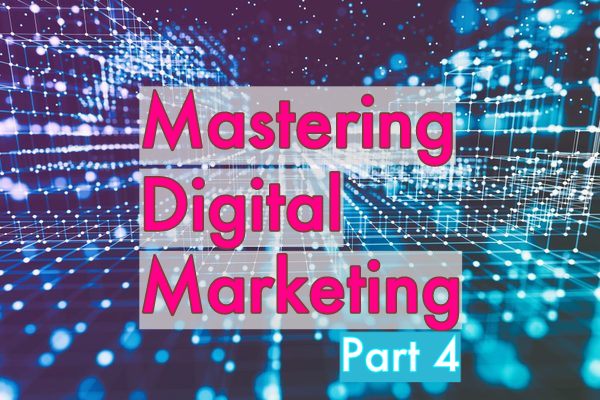
Content creation and digital assets
To convert anonymous visitors into leads you can start to nurture and follow-up with, you will have to get their contact information. The previous post outlined how to turn anonymous visitors into identified leads by offering digital assets in return for a visitor’s contact details. Landing pages with registration forms were used to capture the data and thank you pages or delivery emails were used to distribute the requested digital asset on offer.
So what digital assets do visitors want badly enough to give you their contact information? There are many types of resources that are valuable enough to trigger the conversion. Typically, this is a digital document of some form. The digital assets can be things like PDF documents. Other types of digital assets are Microsoft PowerPoint or Apple Keynote presentations, document templates of various kinds, sound or video files, and free photo or image libraries.
Other types of offers can also be used for leads conversion. This includes seminar or webinar registrations, free downloads of demo software, offers for free consultations, signing up for weekly stock market advice emails, or free product samples.
Different types of digital content are better suited at various steps in the marketing funnel and customer journey. Before you create digital content, you need to know where it maps in these processes. Early in the buyer’s journey, you should offer educational and problem-solving assets. In the middle, provide more product oriented information, and at the end use comparative or relationship building assets like buyer’s guides, case studies, webinars, or free consultations.
Always consider the type of content and format the user needs that fit with the optimized buyer personas and search keywords.

Tools for content creation
Digital content usually consists of text and graphics, but can also be other things like audio, video, or software products. So what tools are used to create the content?
Text is most easily written in Microsoft Word or Apple Pages. If you are like most people, you might be scared your grammar or spelling is not perfect enough for publishing to the general public. While you can use the built-in spell and grammar checker of your word processing software, there are more capable solutions available.
Grammarly, for example, provides a spell and grammar checker with a generic web interface as well as Microsoft Word and Microsoft Outlook integration. It also detects plagiarism, immediately flagging your text if it’s found to have been copied from another site. Search for “Grammar checking” and you will find additional products from other vendors.
Graphics can be created or altered in image editing software like Adobe Photoshop or GIMP. In my opinion, presentation software tools like Microsoft PowerPoint or Apple Keynote are vastly underestimated for graphic creation. Banner ads, call-to-action buttons, graphical illustrations for eBooks or blog articles, and more can easily be created in this type of presentation software.
For audio recording and editing, Apple’s GarageBand (available on Apple platforms), Audacity (free of charge and available on both Mac and Windows), or Adobe Audition (a professional-grade solution) all work.
You can use Apple iMovie or Microsoft Movie Maker for video editing. Many marketing videos include recorded screen captures—use a dedicated screen recording solution like Camtasia or Cam Studio for this.
Infographics
Infographics are easily consumed and understood graphical representations of information. They should be educational and entertaining, and not contain a strong sales message. Position yourself as a leading source of useful information in your market, and leads and customers will eventually find you themselves.
Since infographics are a visual presentation of information, you need to gather the data before you start. Make sure it is credible and accurate—you don’t want to distribute erroneous information.
With the data assembled, the second step is to draw a wireframe using a pencil and paper. That way you can quickly sketch and scrap a few iterations before you end up with a graphical concept you like. Try to present a clear story in a logical manner and with a natural flow. Also, make sure the tone fits the purpose. An infographic on deadly diseases may not benefit from humor, while one on movie stars may well do.
Use visual elements to make the infographics more attractive and try to think a little bit outside the box. A donut or radar chart may be more interesting than a bar graph, and a thermometer scale may be more interesting than just a number. In addition to graphical charts, many other types of graphics can enrich your layout.
Place some bottles, cars, hamburgers, or people next to each other to visually show that there is more of one thing than another. You could also use a map annotated with text bubbles of information. Flowcharts make great infographic elements, as do various types of dashboard objects. Do an image search on Google for “infographics elements” or “infographics objects” for more ideas.
Typefaces (fonts) should be consistent, or at least complement each other, and don’t make them steal attention from the graphics. You may want to align the colors to your corporate graphical profile if you have any. At least make sure to use the same color scheme as your website uses. Break up information and try to avoid information overload. Make use of white space for the best effect.
If you want a ready-made infographics example you can use, search for “infographics template” for many good readymade templates. There are also a large number of infographics generation tools available on the Internet. Search for “infographics generator” to get started.
If you have reasonably good eyes for graphic design, Microsoft PowerPoint is a useful tool for infographics creation. You can assemble different graphical objects like rectangles, circles, block arrows, flowchart symbols, clipart graphics, and talk bubbles in PowerPoint. Then make them more attractive by modifying background and border colors, adding gradient fills and dashed borders or 3D shadows, or connect them with arrows.
SmartArt in Microsoft PowerPoint allows you to create visually rich representations of data, such as adding layers to a pyramid, creating a ring of circles, and more. SmartArt adds or removes graphical items to the object depending on how many text items you add to its text outline, which defines what labels should go into the illustration.
Using the “Save As” option in Microsoft PowerPoint, you can save the slide as a PNG file. It can then be added to a web page, a Word document, or to an email.
Infographics make great digital assets that you can protected behind landing page web forms, provided they present information of enough value.

eBooks
An eBook is a digital offer of perceived high value. It should be educational, not product-focused, although you may mention your product. When you hear the term eBook, you may think about a 50-200 page formal document written in Microsoft Word or Apple Pages. If that were the case, writing them would be a huge undertaking, and your visitors would not have time to read them. Realistically, they are probably too boring to read too.
A successful eBook (in the context of a digital asset for marketing purposes) is often a spacious and graphically rich Microsoft PowerPoint or Apple Keynote presentation. It is often 10-20 pages or so, and designed to look like a non-fiction book with a medium text density. Search for “eBook template” for plenty of examples.
Before writing the eBook, you should carefully consider who the intended readers are, as you need to make sure the content matches their interests, pain points, and needs. Spend some time thinking about what title will attract the most downloads. You want the title to be both enticing and descriptive.
The eBook needs to contain a graphical cover page, a table of contents, a chapter front page, and a few body pages for each chapter. It should also have a final page with a call-to-action message requesting the reader take the next step in the buyer’s journey. Other pages may also contain calls-to-action of course, as long as they are not too pushy that they devalue the rest of the book.
If you design the eBook in Microsoft PowerPoint or Apple Keynote, you can quickly add text boxes and other graphical objects, apply colors, drop shadows, and more. Adding a quote in a sidebar with larger text font adds to the interest, as well as adding charts or infographics.
For your eBook to have working calls-to-action, prompting the reader to take further actions, you need to make text or graphics clickable by adding hyperlinks. If you are on social media, you shall also add clickable social sharing buttons to the header or footer of the eBook.
You can add clickable hyperlinks with Microsoft PowerPoint. After saving the eBook into PDF format, these call-to-action or social sharing hyperlinks should be clickable, driving the reader to whatever landing page or resource you promote as the next step in the customer journey.
White papers
A white paper is an in-depth technical report on a particular problem that provides a solution. It should be technology focused, and not really mention products.
A white paper is a high-value digital asset that should educate the reader, and product promotion may not be welcomed. They are used for thought leadership, trust generation, and leads education, and are great for leads generation due to their high perceived value. A white paper is the academic research report of marketing documents, so to speak.
A white paper is often between 10-30 pages, but can be much longer. Hence, they are relatively demanding to develop. They are formal documents that typically start by defining and discussing the problem, before moving on to provide the solution. They have a much higher text density than eBooks and should be written in a professional and serious writing style.
Document and formula templates
Would your potential customers have a use for any Microsoft Word, Excel, PowerPoint, or other software templates? In many industries, your potential customers may need to create documents in a particular format. Help them by offering readymade examples for free. They will remember where they got the template.
If you sell book-publishing services, perhaps you can offer free Word templates for good-looking books? Do you sell software development tools? Provide Word templates for documents typically produced by software development teams like software requirements specifications, interface specifications, and software test descriptions. Do you sell clothing for bird watchers? Provide a Word document template where bird sightings can be registered and archived.
In many cases, Excel sheets can be useful too. Do you sell scuba diving equipment? Offer a Microsoft Excel formula template that calculates safe dive times and provides a dive log. Do you sell equipment to soccer clubs? Offer a soccer tournament template. Do you sell stock market advice? Provide Excel formulas to document trading strategies, trading logs, or the like.
PowerPoint templates may be less useful to offer (other than just graphical templates), but perhaps you can find some useful options. If you sell equipment to sailing clubs, for example, offer a ready-made PowerPoint template containing nicely designed graphical elements to help visualize the race course map (for the planning meetings prior to the race), or maybe a template for presenting the race results.
Do potential customers in your industry fill in forms of any type? Create ready-made templates in Word, Excel, or PowerPoint as appropriate.

Checklists
Knowledge can often be shared using checklists that summarize the most important steps with a short description of some activity in a few clear and concise steps. A checklist is typically a bulleted or numbered list of items to achieve a particular goal. It may be one page only, or contain a bit more information spread over a few pages.
Some examples are:
– Do you offer website design services? Offer a checklist potential customers can read to learn what preparations they should do before starting a new website project.
– Do you sell mountain trekking gear? Provide a checklist highlighting what preparations and equipment are needed for a mountain adventure.
– Do you sell landscaping services? Offer a checklist with the most important steps in garden planning.
– Do you sell photography equipment or training classes? Provide a checklist of the steps needed to help ensure they take a good quality photo.
You get the idea.
Presentations
You probably have many PowerPoint presentations already made. Why not use them as digital assets too? Perhaps you can use them as-is, or massage them a little into educational content of value to your website or blog visitors. In particular, PowerPoint presentations made for training or informational purposes make great digital assets that can be fenced behind a landing page. Your product sales presentation is probably not as useful here.
As always, make sure at least the final page includes a call-to-action button that advertises some additional offer, for example more educational white papers or eBooks. This helps drive more traffic back to your website.
Often you distribute the presentation in PDF format, as you don’t want the distributed document to be editable (PDF files are increasingly becoming editable now too, but nevertheless). This is not a problem, as PDFs can now have clickable hyperlinks that make it possible to add working call-to-action buttons.
You can also publish your presentations on SlideShare, which becomes an additional channel for market visibility and leads generation. Using SlideShare, you can add leads capture forms to any page in the presentation, blocking further access until the form is filled in. SlideShare can also integrate with marketing automation systems, thus automatically transferring new leads into your main leads database.
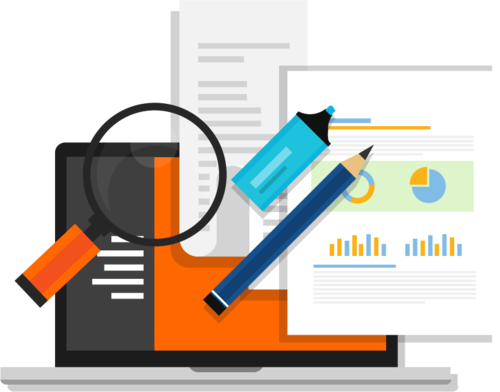
Case studies
Case studies are great because they give endorsements from existing customers, thus creating a marketing message that is perceived to be more trustworthy than the usual sales collaterals many companies send out.
When creating a case study based on one of your existing customers, you should obviously select a customer with good product knowledge who has received good results from using your product. If you can, chose a customer with an impressive and well-known brand name, or a company who switched from your competitor’s product to yours.
Make them feel special and ask them to be interviewed for a case study. Personal ego and the chance to get their name published can do wonders. When preparing for the case study, list some interview questions in advance. For example:
– What problems did they have before selecting your product?
– Why did they select your product?
– How did your product help solve the problems?
– What are the best capabilities of your product?
– How are their results better after using your product?
– What is the primary reason they can recommend your product?
When you have captured the interview answers, it is time to prepare the actual case study document. It should contain an executive summary, a description of the interviewed customer, the problems they had, and how your product solved them. If the improved results can be measured numerically, include this information.
Also include positive quotes from the interviewed customer and add to the case study (in several places if you got multiple quotes) and make sure to add a call-to-action on the final page. If you have a clickable hyperlink button on the last page, the reader may click on the CTA link and engage with you further.
Videos
Videos can be great digital assets published for public access on your website or blog, or on video sharing sites like YouTube and Vimeo for brand building or thought leadership. You can also gate high-value videos behind a landing page and use them as a leads generator. Emails can include videos too.
There are many types of videos you can publish, including educational or training videos, product demo videos, interviews, marketing videos, or testimonials from customers or partners. While videos may take an effort to develop, they are fun and interesting to view and can often help engage with your visitors and leads.
Some impressive capabilities can be provided on video sharing or hosting sites. YouTube, for example, supports video annotations allowing you to add text layers with clickable links on top of any part of a video. Use annotations to get subscribers to your YouTube channel or link to other content.
Video marketing platforms like Wistia and VidYard are becoming more popular and are more advanced than basic video hosting sites. Videos can now be gated without protecting them behind a landing page using in-video gating. This means the movie itself (or so it appears to the viewer) asks for an email address or something else before it plays, in the middle of the film, or at the end.
Video marketing platforms also provide marketing performance analysis, including features for understanding who watches the videos, where they are from, and with which operating system or device. Video marketing platforms allow you to add call-to-action buttons to movies, which can be added in-video or as popup windows. They also integrate with marketing automation systems and customer relationship management (CRM) software, automatically synchronizing contact information and video usage information of your leads between the systems.
Even if you don’t make use of technologies like YouTube annotations, or the more advanced capabilities of video marketing platforms like Wistia or VidYard, make sure the film does not end with a black frame. Rather, end it with a call-to-action urging the viewer to engage with you a bit more.
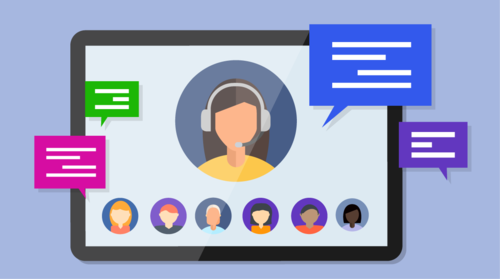
Webinars
A webinar is like a physical seminar that has moved over to the Internet and is performed digitally as a virtual web-based event, instead of being run physically in a hotel or exhibition center.
Presenting at a webinar is much like talking to real people in front of you, except that you and all attendees attend using their computers. In short, you share the contents of your screen and your voice using a microphone, and the attendees see your screen and hear you live in real-time. Webinars have strong benefits, particularly if you are far away from your customers.
You can easily run a webinar with 12 attendees from London, 8 from Boston, 5 from San Francisco, and 2 from Japan, almost for free. The only difficulty in running global webinars might be the time zone difference, which is a small price to pay compared to having to fly to another country or continent to attend physical meetings.
When you plan and promote a webinar, make sure the title matches the intended audience or vice versa. You will not get many registrations if you send a webinar invitation to a segment of leads with entirely different interests. Make sure the intended audience understands the value of the webinar and always consider the buyer personas and segmentation of the list of leads you want to attract with it.
To be successful, a webinar needs to give information of real value, like sharing useful advice or knowledge. Do not just fill the webinar with buzzwords or sales fluff. Try to understand what expectations, pain points, and needs the intended attendees have. The better you match that, the happier attendees will be. That makes an excellent webinar success.
In addition to the presentation (often done in PowerPoint), it might be good to run a live demo of your product as well. If you sell software, a live demo using real-time screen capture/sharing makes great content in a webinar. If you have a physical product that can be demoed using a webcam at your desk, that can be a possibility too.
Do not make a webinar too long. Normally attendees get impatient after 30 minutes unless the knowledge you share is of high quality. Don’t make it over an hour, unless it is web training with paying customers or something similar. Also, make sure it completes in the time frame presented in the invitation.
Like physical seminars with many real attendees showing up, webinars also require preparations. Your attendees expect the same quality presentation even if they watch it over the internet as they would if they were in front of you. You should expect that preparations for a good seminar take several hours, perhaps even tens of hours, depending on the complexity of your presentation and how much material you have readymade.
For example, you need to finalize the webinar title and abstract before you can start to promote the event. You will have to set up a landing page with a registration form to collect attendee registrations. Then advertise the webinar and registration page minimum a couple of weeks in advance. Use banner ads or call-to-action buttons on your website and blog, as well as well-targeted mailshots, social media outreach, paid ads, or offline marketing. You probably want to send a reminder email to registered attendees a few days prior to the event as well.
Some webinar software solutions allow you to prepare poll questions that can be asked using popup windows during the webinar. If so, plan these poll questions well in advance. Make sure the questions give valuable feedback to you and are not asked at random just because the capability is there.
You should not end the webinar without an offer promoting the next step in the customer journey. Offer a free demo, a free consultation, a free eBook, or something to set up the bait and make the attendee take the next step towards placing a purchase order.
Before running the webinar, test that the software and microphone works as expected. Ensure the webinar will be hosted from a quiet place—you do not want to be disturbed by aircraft landing nearby, your baby screaming in the next room, or loud phone calls. Make sure to disable any programs on your PC that may generate embarrassing pop-up notifications, like chat applications, Skype, email clients, or calendar reminders. You do not want a friend to remind you and all the attendees about all the tequilas you shared last weekend! 🙂
When running the webinar, try to use a friendly, casual, and conversational style, and do not read a script like a robot. If possible, record the webinar into a video file you can publish as a marketing asset later on. If you can, have a moderator managing the chat window and taking notes on attendee questions while the presenter focuses on running the webinar.
After the webinar, you should analyze the poll questions. If you recorded it, you can edit and polish it for publishing. Then promote it as a free on-demand training video. You can host it behind a landing page on your website (as a leads generator). Alternatively, publish it on a video sharing site like YouTube or Vimeo as a publicly available marketing resource (for brand awareness or attracting visitors to your website). Perhaps you can post the webinar Q&A’s as a blog post along with an offer to watch the full recorded webinar.
Finally, follow-up with the attendees soon, asking for their feedback and if they have any additional questions they may want to be answered. If you do not have time to follow up manually, you can prepare a follow-up email in advance and send it to all attendees right after the webinar.
Professional but inexpensive webinar solutions include GotoWebinar from Citrix and WebEx from Cisco.
A good webinar solution can include features like:
– Webinar and webinar series scheduling
– Registration page and attendee management
– Voice over IP internet sound or local dial-in from landlines in various countries
– Distribution of webinar invitation emails with login information
– Screen sharing, either full screen or just a selected window
– Drawing tools, allowing you to sketch on the webinar screen to highlight certain areas you talk about
– Recording of the webinar
– Chat window
– Possibility to mute attendees for anti-echo or other reasons
– Poll questions popping up during the webinar for participants to respond to
– Webinar attendee behavior and poll question analytics
– Attendee feedback surveys right after the webinar exits
– Integration with marketing automation systems
If your webinar solution does not offer recording, a separate and independent screen recording solution like Camtasia may handle this. You can also search for “screen recorder” to find multiple software options. However, a separate screen recorder solution may have the drawback of notifications from attendee chat messages or other unsuitable popups shown in the recorded movie. Also, basic screen sharing software does of course not have all the nice webinar-specific capabilities listed above.

Podcasts
Podcasts are feeds of on-demand audio you can download from the Internet and listen to while in the car, jogging, or sunbathing at the beach. Offering podcasts is another medium you can use to reach your target audience.
Since podcasts are feeds publishing new talk show episodes over time, they contain many episodes. This can, for example, be a weekly industry news wrap-up, cooking advice, or stock market analysis. People subscribe to the podcast, and a smartphone app automatically downloads all new episodes as they become available.
Edison Research reports over 45 million Americans listen to podcasts regularly. This is quite a lot, and one likely reason for their quick adoption is the ease-of-use with smartphones. For example, the Apple iPhone has a podcast app built-in.
A podcast episode is generally a talk show in which a host invites guests to have a discussion on something related to the topic. The podcast itself can be created using a sound recording and editing tool like Apple’s GarageBand, Audacity, or Adobe Audition.
You will also need a high-quality microphone and a quiet room to record in. If you want to interview people remotely, you can use Skype, which allows recording the phone call using an add-on.
When produced, you need to publish the podcast episode for your audience. Since a podcast is a feed, there are some mechanics involved in setting it up in a way podcast-listening apps can understand. A podcast is not just uploading an MP3 file to your website. To be a podcast, the recordings need to be a feed of episodes, published in a format the podcast listening apps interpret.
You could publish the podcast feed yourself, but it is easier to host it on a sound hosting platform like SoundCloud. With these services, all you need to do is to upload the audio file and all the feed mechanics are handled automatically. Once the feed is operational, you can register the podcast with Apple iTunes.
With a podcast going live, there is still no guarantee for success. You will have to promote it through the website, the blog, or using social media and email. Perhaps you can do cross-promotion with other websites and have them promote it too. As always, quality content is king. No one wants to listen to rubbish. Make sure the podcast discusses topics of real use and value for your intended audience.
Summary
In this post, we discussed what tools can be used to create digital assets, along with best practice for creating them. There are many different types of digital assets that can be used, including infographics, eBooks, and white papers. The next post provides information on how to increase the interest level of the leads you have captured.
End of “Mastering Digital Marketing, Part 4”.