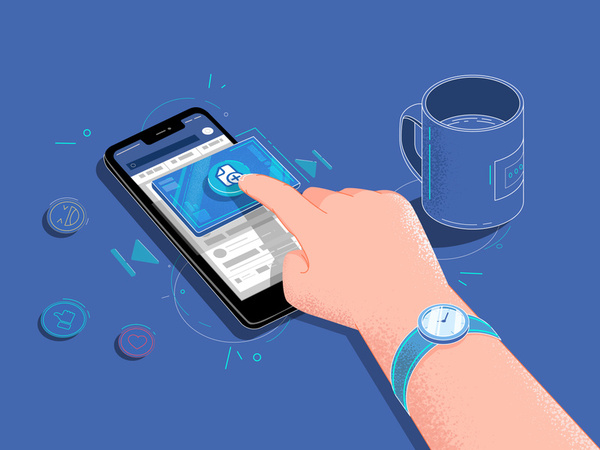
In this post, you’ll be given step-by-step instructions on how to create a video ad on Facebook without having any prior knowledge on how to do so.
The system is already set-up on the Ad Manager section of Facebook. All you have to learn is how to use it and how to make sure viewers have a call-to-action afterwards.
But first, let’s start talking about different ideas for your ad. You’re going to need an image, a slogan, and your logo to create your video. And all these pieces put together need to tell some sort of story. What message are you trying to convey to your audience? Is this ad simply to introduce viewers to a new product or general details about your business.
If you’re not sure where to start when it comes to why you’re creating your first Facebook video ad, then start with something really simple. YOU! Tell your audience why you started this business, why you are so passionate about it, and what your hopes and dreams are with your business or product.
Remember why Facebook was created in the first place. To give families the ability to connect with one another. To have a very successful marketing campaign on Facebook, you should really start with creating an ad that’s all about you as the business owner to help people relate to you. When they feel connected to you, then they’ll feel connected to your business and products.
Once you have an idea of why you want to create this video ad and what message you want your audience to receive, then you’re going to pick an image, slogan, and logo to fill up your short video. These pieces will play one right after another, building on your message and intriguing the viewer to keep watching till the end. The photo can already be one you’ve already posted on your page, so don’t try to start from scratch or try to reinvent the wheel. Instead, use content you already have to help the viewer feel some sort of emotion when they see these photos. Excitement. Glee. Joy. Happiness. Whatever emotion you’re trying to trigure, make sure it’s a positive one.
Along with your photo, you’re also going to need a slogan or message that will play after your image. This can be a really simple process when you think about leading someone from one place to the next. You normally start with a question to get them thinking. “Have you ever thought of reaching thousands of people each day on Facebook through marketing?” It’s going to be a question that peaks the viewer’s attention and keeps them from scrolling past your video. No matter your slogan, remember to keep it short and to the point.
With each piece of your video, it will all lead to some sort of call-to-action. That is to either check out your Facebook page or an external website. Or, perhaps you’ll create a lead with your video and have them enter their information. The lead collects their information without them even having to leave Facebook, and you can then use this collected information to send them promotional material. “Thanks for viewing our Facebook video. Here’s 10% off your first order.”
Now that you have an idea of what goes into a Facebook ad, let’s get into the step-by-step details on how to actually do this. The first steps are to:
1. Create a new campaign. Set your objective and budget.
2. Create a new ad set.
3. Choose your audience.
4. Remove all of the placements except the Facebook News Feed and Instagram Feed.
Now, open up your ad and start by naming it. The name should be related to what the video’s message will be. By being specific, you can help keep all your ads organized. An example of your first ad might be: Testimonial – Business Beginnings.
Next, click on the ‘identity box’ to show where this ad will be posted. Most people choose their Facebook pages, but there is also an option to include your Instagram account as well. Moving through the options you’ll come to the Create Ad tab. Make sure the Single Image or Video option is selected for your video. Moving down to Media, make sure you slick on video, and not slide-show.
Once you click a video, another window is going to pop up so you can start creating your video with your images and description. The first thing you’re going to select is a vertical template and a single image spotlight. This allows you to focus on the fact that most people use Facebook on their phones and look at them vertically. You’d only use square if you were posting to Instagram.
Now you’ll see the three pieces that make up the video. The first one is where you’ll place your image that takes up the entire ad. The second one is where you’ll place your slogan and message, and the third one is a great place to put in your logo that viewers will recognize from your Facebook page.
Scene two is the message you’ve already developed for this ad. It could be a discount or sale, or calling out a problem you solve or solution you have. Here you can change the font size and color and the background colors.
The final scene is for your logo and a background color if the image doesn’t take up the entire screen space. Once you have added this final element, you can click ‘play’ to watch a preview of the video you’ve created. As you can see, the motion is much more eye-catching than the same still image. The video allows you to have a longer message with more text. Overall, it’s more engaging.
Click where it says ‘use video’ when you are done looking over everything and the video will be created and added to your ad. It will take a few seconds for the video to be created. As soon as it’s available, click the ‘edit video’ button.
By clicking this, it brings up a menu that will let you set the thumbnail image and create the captions. Click on the thumbnail and look at what Facebook automatically created. It is usually fine. Since this video has no one speaking and is really just a slideshow, you won’t have to worry about messing with the captions at this time and can leave them blank.
We’re getting towards the end of having your first video up and running. Next you’ll create the primary text for your ad that will display above the video in the Facebook post. It’s usually easier to create a bulleted list than to try to fit a lot of sentences. Use three things that really capture your message and audience.
Moving on, you’ll need a headline. This should be about 4-6 words and be the main thing your viewer is either going to learn or want after seeing your video.
One of the most exciting parts is when you’ll have to fill in the URL space. This is where your viewers will go when they click on your ad. Copy and paste the link from either your website or funnel page so you don’t accidentally have a typo and send people to a broken link. Right underneath it is an optional display link. This is just a shorter version of your URL if you don’t like how it’s automatically displayed.
Choose your call-to-action button text to make sure you give your viewer a job after they are done watching your video. Remember to choose one that matches what will actually happen when they click on the page and go to the link you’ve attached in the URL space. This is so important because you don’t just want people to see your video. You also want to inspire them to take action. Whether that is to learn more or sign up, or purchase the product at a discount.
Now, if you want more details on the results of your ad more than just post clicks then you’ll need the Facebook Tracking Pixel to connect your website to your ads. Make sure your Facebook Pixel is toggled on and selected in the tracking box.
Once you look at the previews and feel comfortable with how everything is looking and feeling, it’s finally time to run the ad! Click the green publish button and your ad will start being seen by people as soon as it’s reviewed.
Phew! That was a lot of work. You’ve just created your first Facebook video with this step-by-step process. Once you do it a few times you’ll get the hang of it and will be able to create video ads every day. They are a lot of fun and pretty easy to do because it’s just following the steps that the Facebook ad platform will prompt you to do. Once you get more familiar with Ad Manager, you’ll be able to create all sorts of ads. Even if you do have someone professional shoot your ad, you can upload it into Ad Manager really easily.
The world is your oyster once you discover the ins and outs of Ad Manager, how to create your video ads, and remember to set a budget you can afford. Granted, the more money you can spend on an ad, the better. But you don’t want to be broke on your first ad. Remember to remain sensible and have fun.