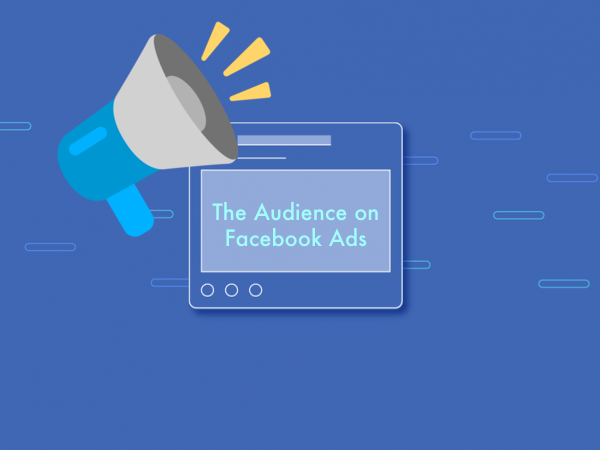
Once we have chosen and selected an objective we will be shown a new page in which to choose which audience we want to direct our ads to.
It is very important to always analyze carefully who or who we are trying to capture with the campaign that we are going to design because if that ad is shown to a user who does not see it as an attractive content, we will be spending our money in vain.
That is why Facebook Ads allows you to segment the audience or audience to which our ads will be directed according to different parameters.
Who do we want to see our commercials?
Next we will see how to create an audience segmentation to show our ads (if we have already created a public configuration before we can select it instead of creating a new one)
• Custom audiences
Segment the ads to be shown to those people you decide on your own criteria. If we click on the text «Create a personalized audience» we will see a pop-up window like the one in which we can select what kind of audience we want to create from the different options that Facebook offers us.
You can set and create a custom audience by:
• A client file:
Make use of files that you have with your own customer data to analyze which ones already have a Facebook account and thus be able to set a personalized audience with your own clients to show your ads to. You could import them from the text document or even Mailchimp. The import process is guided and even quite simple.
• Website traffic:
Direct your ads to those who usually visit your website or other web pages. You can select the exact URLs for which you want to select your visitors as well as the period of time to take into account for this selection.
• Activity in the application:
If you have an application you can create a list with all those people interacting in it.
• Off-line activity:
If you already have a list with the data of people who have already interacted in your business, you can use it to direct your ads to those people you have captured outside the social network.
• Interaction on Facebook:
Select those who interact most with your content and create a list with them. You can select people who have seen a video, have registered in a form or have used one of the canvas spaces.
• Places:
You can define the geographical segmentation of your ads by the following criteria:
• 1st Everyone in this place.
• 2nd People living in this place.
• 3rd People who have recently been to this place.
• 4th People traveling through this place.
After choosing one of those criteria, we continue to decide the countries, provinces, states or cities of the public from this set of ads. In this option we will also have the possibility of using exclusion segmentation. That is, exclude places (country, a province or particular city).
• Age
Choose between age (13 years) and a maximum age (+65 years).
• Sex
Choose to make your ad visible to men only, only for women or for everyone.
• Language
Pick the language or languages of the people who will be able to see your publication.
• Detailed segmentation
In This Field You Can Segment Your Audience By:
Demographic data:
These are data mainly obtained from the biographical information that each user has completed in their profile, such as education, work, sentimental relationship, political ideology etc.
Interests:
These segmentation parameters are then designed according to the customs or interests that users usually demonstrate in their behavior within Facebook. That is to say, the categories of the pages of which they are fans, the style of publications they share the most , the posts with which they interact most, being able to discuss hobbies, sports, entertainment, shopping, food and drink, etc.
Behaviors:
They are segmentation parameters that are focused on the actions or behaviors that the public usually has in their life, for example events or trips they have made or attended.
More categories:
Facebook’s own categories.
You can use the alternatives to exclude by any of the above criteria.
Connections
Finally, you can choose to segment according to the connection or relationship that the user / fan has with our company page, choosing between:
• 1st Connections with your Facebook company page.
• 2nd Connections with your application.
• 3rd Connections with your event.
Similarly, you can also exclude under those criteria and combine several at the same time.
As we select and set the criteria for our audience, we can see in the right column the real-time estimate that Facebook Ads makes of the potential reach of our defined audience, as well as some indications that will serve as feedback.
Having our target well identified, in addition to studying our community on social networks, is also very useful for obtaining data that greatly improves our criteria at the time of segmentation.
Recommendation: let’s not try to reach out to everyone, because at the end we will not end up reaching almost anyone.
If we don’t have an immeasurable budget for our campaign, the most reasonable thing would be to try to maintain, through segmentation, a maximum potential range not very high (about 200,000 people).
This always depends on the type of campaign and the investment, because then that first scope will decrease even more when the total budget is set at the next point.
In short, if we become obsessed with reaching a large number of people, sacrificing part of the segmentation (for not having an abundant budget), we could lose effectiveness in our campaign and, as we said before, end up showing that ad to people who may not Be interested in him.
Location of ads in Facebook Ads
Now that we have defined our audience, the next step in configuring our set of ads is to define where our ads are going to be displayed. Your advertisements will be displayed in different locations but you also have the possibility to choose exactly which ones will be displayed.
There are two ways to select locations:
1. Automatic locations
With this option we leave to Facebook the choice of the best locations for our ads at all times.
Our ads can be displayed in:
• Facebook (news sections, instant articles, in-stream videos, right column).
• Instagram (news section and Instagram Stories).
• Audience Network
• Messenger (home and sponsored messages).
2. Edit locations
By selecting this option we will have total control over the locations in which our advertisements will be displayed. You can segment and choose according to the following criteria the locations in which your ads will be displayed:
• By device types: all, only mobile (1) and only computer.
• According to personalization of assets: this option allows us to choose different images or videos for the same advertisement depending on their location.
• By platform types: on Facebook (News sections (2), instant articles and the right column (3)), Instagram (4) (news and stories), Audience Network (native, banner and interstitial, in-stream videos, award-winning videos) and Messenger (sponsored messages).
• Advanced options: it is possible to segment by mobile devices or Wi-Fi connections among others.